Published 2025-06-04
XVWeb version numbers are Major.Minor.Patch and they may not always be sequential.
Subject to change.
Fixed an issue where images would not load if “Require Last Name” or “Require First Name” was set to true/on. (XVWEB-2042)
Bug fixes and stability improvements. (XVWEB-1966)
Initial infrastructure for upcoming improvements to AI to include a new AI menu panel and ability to hover over AI for tooltips. (XVWEB-1925)
Upgrade 2D Image Rendering Library for improved performance and scalability (XVWEB-1972)
Update AI Icons for clearer visibility (XVWEB-1941)
Improve the load-times of images and thumbnails within XVWeb (XVWEB-1912)
Dynamically scale the informational tile text (e.g. teeth numbers) to ensure readability at various zoom levels. (XVWEB-1908)
Fixed an issue with the Edit > Assign to Existing Series window that would cause the window to appear empty when the current patient has more than 100 images. (XVWEB-1804)
Migrated routing infrastructure to react-router-dom, replacing a custom-built system. This upgrade brings a very significant boost in simplicity, clarity, and maintainability across the codebase. (XVWEB-1952)
Improved reliability of initial device arming when a capture progression is loaded. (XVWEB-1891)
XVWeb will display in local time when viewing an image captured in UTC format. (XVWEB-1884)
Fixed an issue where measurement calibrations could not be overridden in some limited circumstances. (XVWEB-1854)
Fixed an issue where B/C/G adjustments would not display on printed images. (XVWEB-1845)
Improved the behavior of the Load More button for the series preview bar to ensure it displays only when more series are expected to be displayed. (XVWEB-1819)
Fixed issues where the export button would be disabled or the resulting export would display incorrectly when using the select tool. (XVWEB-1798)
Increased the tile text size for easier readability with larger series. (XVWEB-1751)
When importing patient images, additional import default modalities are now available, including DX, IO, M3D, PX, and XC. (XVWEB-1684)
Improved the display and interaction of the buttons to activate and deactivate existing locations within the Location Management screen. (XVWEB-754)
Fixed an issue where downloads and notifications would fail to load with a “…not in a connected state” error after remaining idle for a short period of time. (XVWEB-1801)
Updated language in the capture station registration email sent when a capture station has been mapped to a location. (XVWEB-1556)
Fixed an issue where the login screen checkbox “Stay logged in (24 hours)” was not respected. (XVWEB-1771)
Fixed an issue where the site setting for “Enable What’s New” was not respected. (XVWEB-1749)
Fixed an issue during patient image import where setting and then unsetting a modality would result in an additional blank layout displayed in the Layout dropdown. (XVWEB-1713)
Fixed an issue where the AI Tooth Parts overlay layer would not automatically be toggled off when viewing a different series of images (XVWEB-1723)
Fixed an issue where the most applicable layout was inconsistently being chosen automatically for some series of images. (XVWEB-1716)
Fixed an issue where the edit button would be disabled even if a series/study was selected. (XVWEB-1747)
Fixed an issue where the print button would be disabled upon loading a series. (XVWEB-1745)
Fixed an issue where all pathologies would not display when selecting Series AI if preferred pathologies did not exist. (XVWEB-1720)
Fixed an issue where newly created temporary users were unable to export. (XVWEB-1708)
Fixed an issue where the Series AI button enabled/disabled state did not accurately reflect the AI overlay display state. (XVWEB-1694)
Fixed an issue where using the screenshot feature when Date of Birth is selected would result in it not being displayed on the image. (XVWEB-1660)
Fixed an issue where the refresh of a token would still occur if the user was inactive. (XVWEB-1647)
Fixed an issue where the View Ghosted button would display as if ghosted images existed in the series, even if they did not. (XVWEB-1330)
Selecting an STL image if 3D is disabled for your site will now display a message informing you that 3D is not enabled. (XVWEB-1215)
Database Version is now displayed in the Site Info panel. (XVWEB-1094)
The import screens no longer allow dates in the future. (XVWEB-1581)
Applying an enhancement from the full list of enhancements no longer closes the panel. (XVWEB-1562)
Transformations to an image now reflect when capturing additional images in Capture via Current Series or Retake. (XVWEB-1532)
Fixed an issue where logging in with a temporary password would not automatically navigate to the change password page. (XVWEB-1454)
XVWeb toast notifications no longer display above Capture. (XVWEB-1294)
The location name is now displayed on the location settings panel. (XVWEB-745)
Improved date pickers throughout XVWeb for better handling of typed values. (XVWEB-325)
A site setting now exists to enable or disable XVWeb Capture Display. The location setting On/Off/Inherit will override or respect the site setting to allow for a variance in configuration across multiple locations. (XVWEB-1606)
Fixed an issue where some newly created standard accounts were not usable upon first login. (XVWEB-1584)
Logging in with a temporary password will automatically redirect you to the change password page. (XVWEB-1560)
Sites enabled with mixed modality are now able to select Capture > Current series if the study being viewed consists of a single series. (XVWEB-1559)
Fixed an issue where images would fail to assign to an existing study/series. (XVWEB-1549)
Fixed an issue where images would fail to assign to a new study/series. (XVWEB-1548)
Fixed an issue where some site’s images would fail to render when comparing. (XVWEB-1537)
When importing STL files, the date selected will be set as the acquisition date. (XVWEB-1455)
Selecting Update on the prompt that appears for a required Capture upgrade will automatically start the upgrade process rather than download the installer. (XVWEB-1511)
Fixed an issue where a capture station mapping prompt would appear even if the series did not have a known capture station. (XVWEB-1497)
If your site setting for tooth format is set to FDI, the tooth picker, anatomy search, layout editor, image editor, and layout presentation will display identically to Universal, but display tooth numbers in FDI format. (XVWEB-1495)
When a default admin account is locked due to failed login attempts, an appropriate message will now display indicating that you must contact Support directly to unlock the account. (XVWEB-1486)
Fixed an issue where a 404 error would occur when selecting the banner link to change your password. (XVWEB-1452)
When viewing a patient with admin permissions where all fields match except primary ID, A toast notification will appear, allowing you to merge the matched patients together. (XVWEB-1411)
Fixed an issue where retaking a ghosted image would result in an error. (XVWEB-1378)
A new location setting exists to control XVWeb Capture display. If enabled, the buttons on the patient search screen will launch the respectively named applications. If disabled, buttons to launch XVWeb Capture while viewing images are hidden, the patient search screen buttons to launch XVWeb Capture are hidden, and selecting the “Capture” will launch XVCapture. (XVWEB-1510)
Fixed an issue where editing an image’s anatomy while your site’s tooth format was set to FDI might result in improperly assigned anatomy. (XVWEB-1444)
Emails to site admins that communicate a new capture station assigned to a location now include the username that initiated the assignment. (XVWEB-1392)
Fixed an issue where the button to expand/collapse the series preview bar was not displaying. (XVWEB-1382)
If your site’s total used storage has reached the maximum permitted for your storage plan, a banner will display notifying you to upgrade. (XVWEB-1359)
If your site’s total used storage is has reached 95% of the maximum permitted for your storage plan, a banner will display notifying you. (XVWEB-1357)
Failing a login attempt 5 times consecutively will result in a locked account which can be unlocked from the users menu. Default admin accounts can be unlocked by Support via a newly submitted ticket. (XVWEB-1353)
Fixed an issue where the series might stop displaying while the AI menu is open and the image in focus has changed. (XVWEB-1336)
Ghosted images now display slightly transparent, and the ghost icon no longer fills the entire layout tile. (XVWEB-1309)
When a series loads, if it is detected to have been acquired by a capture station that is not assigned to a location, you will receive a dismissible prompt to assign the capture station to a location. (XVWEB-1279)
Fixed an issue where the preferred image selection buttons in the Related Images panel were not scrolling with their associated images. (XVWEB-1383)
Fixed an issue where series layouts would not display correctly when FDI was set as the tooth format for the site. (XVWEB-1373)
Storage statistics for your site can now be found in within Settings as a part of Site Info. (XVWEB-1356)
Fixed an issue where a series would disappear when scrolling out immediately after selecting View Ghosted. (XVWEB-1214)
Tile rotation rules have been removed from Layout Edit. (XVWEB-672)
Fixed an issue where some sites might not have AI buttons and menus appear when they should. (XVWEB-1333)
A new option is available in the Layouts > View panel called “Show All” which will display all related images in the series below the layout in a single view which enables a screenshot or print of all images in the series. The display of the layout can be reverted by selecting the button again and does not persist when viewing a different series. (XVWEB-1308)
When using Move To, a new option exists as a part of the verification to retain the existing series/study structure (default) or to flatten all moved files into a single series. (XVWEB-1186)
If the related images panel is open, selecting another image will close it. (XVWEB-1292)
Resolved an issue where the comparison tool might not load series properly if your location did not have AI (XVWEB-1248)
FDI tooth associations have been built into XVWeb throughout the product and can be controlled within Site Settings. (XVWEB-1026)
Fixed an issue where submitting an image edit might redirect you back to the patient search screen. (XVWEB-1018)
AI results can now be cleared and re-requested from within the AI menu as long as they are not still pending. (XVWEB-1004)
Fixed an issue where the ghost icon would not appear on thumbnails within the series preview bar. (XVWEB-1268)
AI Results no longer display for actively ghosted images. (XVWEB-1267)
AI data now automatically purges from images after the AI data has existed for 30 days, and can be easily restored by requesting analysis via the AI menu. (XVWEB-1256)
The existing banner has been updated and now has its own dedicated real estate so as not to obscure other XVWeb elements. (XVWEB-1254)
Edit logic has been updated for single image selection: using the select tool will only grab the displayed (preferred) image on a tile, while putting a tile in focus will grab the preferred image as well as all related images beneath it. (XVWEB-1246)
How a layout gets chosen for your series’ images has been updated: Rather than the layout being chosen based on a higher percentage of its tiles filled (more tiles filled = more likely to be chosen), the layout will be chosen based on percentage of existing images that can be allocated to the layout (more images placed into tiles = more likely to be chosen). (XVWEB-1193)
Fixed an issue where patient name and date of birth could overlap the displayed image when using the screenshot tool. (XVWEB-1147)
The button to swap related or ghosted images with the currently displayed (preferred) image on a tile has been replaced with a “Related Images” button on the bottom button bar which will pop out a panel on the right side of your screen. The preferred image can be replaced temporarily by selecting another image, or to affect a permanent change you can select the circle in the upper right of the thumbnail to “star” it, and make it the new preferred image when the series is loaded. (XVWEB-1008)
If you attempt to capture new images for a patient, and that new patient does not have a specified Patient ID, a form will display, prompting you to enter additional patient information before proceeding. (XVWEB-962)
Fixed an issue where Always Show AI Results is enabled in Site Settings, but AI results would not load for the full series or study when first loaded. (XVWEB-1232)
Fixed an issue where patient name and date of birth could overlap the displayed image when using the screenshot tool. (XVWEB-1147)
The button to swap related or ghosted images with the currently displayed (preferred) image on a tile has been replaced with a “Related Images” button which will pop out a panel on the right side of your screen. The preferred image can be replaced temporarily by selecting another image, or to affect a permanent change you can select the circle in the upper right of the thumbnail to make it the new preferred image when the series is loaded. (XVWEB-1008)
If you attempt to capture new images for a patient, and that new patient does not have a specified Patient ID, a form will display allowing you to enter additional patient information before proceeding. (XVWEB-962)
Fixed an issue where pdf thumbnails would not load. (XVWEB-1211)
Fixed an issue where device specific enhancements could apply to any image. (XVWEB-1183)
A new username menu item exists to launch the payments portal page in a new browser tab. (XVWEB-1155)
Alerts on the login page will now display as a toast notification. (XVWEB-1109)
If a series tile is populated only by images that are ghosted, a tile with a ghost icon will be shown indicating that images exist and can be displayed. (XVWEB-1007)
Fixed an issue with mixed modality layouts where device selection would be limited to the series modality instead of the image modality. (XVWEB-1192)
Fixed an issue where placing into a layout would only update the assigned images if the tiles they were placed into had anatomy. (XVWEB-1139)
Non-IO modality series automatically hides retaken images. (XVWEB-1117)
Fixed an issue where notifications might not cleanup. (XVWEB-1105)
Fixed an issue where BCG adjustments would not save if the series was mixed modality. (XVWEB-1102)
Fixed an issue where tile labels would have overlapping text on the number of related images. (XVWEB-1083)
Images placed into a layout are now removed from the left side preview bar when assigned to a tile and return when unassigned. (XVWEB-615)
Fixed an issue where an Enhancement applied by XVWeb Capture would not be correctly overridden when removing/selecting a new Enhancement within XVWeb. (XVWEB-1128)
Fixed an issue where selected AI pathologies were not remaining selected when changing them while in the “Compare” screen of XVWeb. (XVWEB-1121)
Fixed an issue where a series that contains more images than the selected layout would cause the additional images to overlap, rather than appearing in a grid. (XVWEB-1082)
Fixed an issue where using the “Study Date From” and “Study Date To” filters on the Query View would cause the “Load More” button to appear even when there are no additional studies within the date range. (XVWEB-557)
Implemented a change to ensure AI buttons appear correctly when an XVWeb Site has only 1 Location. (XVWEB-1095)
Restructured Access Logs to allow for accurate recording for sites which process more than 50k+ requests per hour. (XVWEB-1040)
Added a Location Setting to toggle the visibility of the Legacy Capture Interop Indicator. (XVWEB-949)
In the Export > Email menu, selecting a DICOM format for the export will no longer display unnecessary options. (XVWEB-563)
When moving individual images within a Series to a different Patient, new values for Series UID and Study UID will now be generated. (XVWEB-554)
In the Export > Email menu, for PNG/JPG format, an option is available to include the Acquisition Date within the export. (XVWEB-543)
When creating new Enhancements in XVWeb, the Enhancement can be applied immediately by clicking “Save and Apply” (XVWEB-1028)
The “Duplicate Patient Warning” bar now appears as a standard toast notification (if enabled in Site Settings). (XVWEB-980)
When retaking an image in an XC modality, the retaken image would sometimes stack incorrectly when returning to the XVWeb Viewer. (XVWEB-963)
Retakes now account for the layout of the series you’re currently viewing instead of the last captured series. (XVWEB-1017)
Fixed an issue where the login screen would not display as expected on larger resolution screens. (XVWEB-1011)
When saving changes to Search Requirements, Password Requirements, Site Settings, Location Settings, or Implant Libraries, the notification of a successful save has been updated to an auto dismissing toast notification that will appear at the top of your screen. (XVWEB-979)
When printing, the active preset name will now be displayed on the left panel. (XVWEB-923)
The patient import screen has been improved to guide you through the process, and now disallows CT modality, as well as simultaneous layout and modality selection. (XVWEB-831)
A Save and Apply button has replaced the existing Save button when creating a new enhancement. (XVWEB-680)
Palmer tooth format has been removed as an option in Site Settings. (XVWEB-629)
Multiple AI providers can now coexist on your site. However, currently each specific location within your site remains bound to a single AI provider. (XVWEB-176)
If AI findings return with an error, you will be able to select “Clear & Re-request” within the AI menu. (XVWEB-964)
A set of enhancements that demonstrate grain reduction, gamma reduction, and sharpening has been added to all sites. (XVWEB-953)
Selecting “Center” no longer automatically hides displayed AI results. (XVWEB-758)
Fixed an issue where buttons in the capture menu required 2 clicks. (XVWEB-941)
Fixed an issue where the IOFilter2 enhancement applied effect would invert color on the image. (XVWEB-928)
For Capture users. when switching devices that also switch modalities, all appropriate layouts will now be shown. (XVWEB-914)
Preferred Enhancements displayed in enhancement selection lists will be denoted with a Capture icon next to them. (XVWEB-910)
When switching locations, the page will refresh to display your newly selected location’s experience. (XVWEB-885)
Fixed an issue when screenshotting where the filename could not be changed. (XVWEB-846)
A checkbox now exists when editing an enhancement to make it preferred when using XVWeb Capture. (XVWEB-824)
For AI users the Tooth Parts segmentation layer toggle will be separated from pathologies in the AI menu. (XVWEB-820)
Enhanced AI capabilities to enable the sending of panoramic images. (XVWEB-806)
Fixed an issue where the tooth picker would not appear when assigning anatomy to images or layout tiles. (XVWEB-802)
Fixed an issue where the chosen date when importing patient images would not fill the date of birth field on some mobile devices. (XVWEB-785)
Improved the print feature’s header and footer text boxes to disable typing multiple lines (XVWEB-784)
For Capture users, the “Manage Plugins” button and page has been enabled for all sites (XVWEB-775)
When screenshotting a series, you can now optionally include the patient’s date of birth (XVWEB-764)
Improved the readability of locations and their statuses on the location management page. (XVWEB-753)
Sites that authenticate using AD FS can now navigate to the Analytics Dashboard if enabled. (XVWEB-794)
The Capture menu buttons have had their text updated for easier navigation. (XVWEB-770)
For Capture users, a new “Manage Plugins” page has been created to more easily uninstall existing plugins and install new ones, and is available within the Capture menu. (XVWEB-769)
Fixed an issue where saved measurements calibrations would not persist. (XVWEB-749)
AI overlay measurements will now display without the trailing colon. (XVWEB-705)
Always Show Enhanced Images is now available as configurable option within the Location Settings menu which will automatically enhance images if set to On or if the Site Setting has it enabled and the location setting is set to inherit that site setting. (XVWEB-691)
Resolved an issue where printed images would have tiles incorrectly spaced and labels not be the correct font size. (XVWEB-689)
Sites with Location Management in use can now access a new submenu within Settings - “Location Settings” which permits the ability to manage location based experiences. (XVWEB-688)
Location IDs are now displayed on the Locations tab within Location Management (XVWEB-675)
Fixed an issue where label properties settings to include font thickness and color were not respected when placing a new label. (XVWEB-617)
Fixed an issue where AI labels would not be in the correct position when printing. (XVWEB-572)
Fixed an issue where the compression dropdown when exporting in DICOM format was not respected. (XVWEB-518)
Resolved an issue for Fuse users where the buttons to launch XVCapture would not appear when visiting a patient’s images with no series selected. (XVWEB-742)
Resolved an issue where sites that had “Always Show Ghosted Images” enabled in their site settings would be unable to view any series. (XVWEB-741)
The Capture button on the patient search screen now launches XVWeb Capture if installed. (XVWEB-662)
Resolved an issue where measurement calibrations might not function. (XVWEB-660)
For Capture users, when the X in the upper right corner is pressed, all plugins will attempt to close. (XVWEB-597)
Removed the expected pathologies from the AI menu when in a pending state. (XVWEB-560)
The ability to import into a new study is now available even if you are viewing a current series, and can be found on the Import - New Series screen. (XVWEB-547)
The ability to export and bulk import assigned capture stations is now available on the Location Management - Capture Stations screen. (XVWEB-499)
For Capture users, layouts containing XC modality tiles are now available for use. (XVWEB-465)
Locations with AI decision support now have a reactive, blinking Series AI button on the image viewing screen when all results have returned for the series you are viewing. (XVWEB-37)
Fixed an issue where printing a large series of high resolution images would take too long. (XVWEB-656)
Fixed an issue where images might not display when using the compare tool. (XVWEB-655)
Added additional site usage analytics functionality for monitoring by Planet DDS. (XVWEB-653)
For users of XVWeb Capture, a shortcuts button is now available on the patient search screen. (XVWEB-588)
Sites with XVWeb Capture will have their Capture button on the patient search screen launch XVWeb Capture, and a new button showing your locally installed XVCapture (or rebrand) application will be selectable for launch. (XVWEB-570)
XVWeb Capture now requires only the Capture privilege and can be found by selecting your username and then Capture. (XVWEB-537)
Shortcuts that use a TWAIN source now have a selectable modality during creation or edit to output the captured images as. (XVWEB-533)
Fixed an issue where thumbnails in the series preview bar might not show if the series was mixed modality. (XVWEB-529)
Fixed an issue where images could spill over the printable page if scale is set just above 1. (XVWEB-404)
Your browser’s tab will now display the page that you are visiting in XVWeb. (XVWEB-388)
AI pathologies can now be individually hidden or shown when comparing images. (XVWEB-277)
The user based notifications have been limited to the 100 most recent entries to improve performance. (XVWEB-580)
Updated the procedure of loading notifications to improve performance. (XVWEB-579)
For XVWeb Capture users, menus and labels are being updated with the feature name. (XVWEB-531)
Fixed an issue where the “What’s New” button would not respect the site setting. (XVWEB-527)
A button on the location management page exists to switch to workstation management. (XVWEB-501)
A page for managing workstations has been created making it possible to assign workstations to locations. (XVWEB-495)
Selecting Current Series or Retake inside of XVWeb will start XVWeb Capture. (XVWEB-482)
Fixed an issue where saving a text label would cut off the last letter. (XVWEB-477)
The XVWeb Capture buttons are now located at the top of the right button menu on the view screen. (XVWEB-475)
For XVWeb Capture users, shortcuts are now available to be created and used in the settings menu for users with the admin privilege. (XVWEB-451)
XVWeb Capture will start if capture is initiated from the patient search screen. (XVWEB-447)
Fixed an issue where AI results on the print screen would be removed when the screen was maximized or minimized. (XVWEB-445)
Fixed an issue where the What’s New button would occlude the Show Series button. (XVWEB-438)
The XVWeb Capture button icon has been updated. (XVWEB-420)
Fixed an issue where text labels would extend outside of the bounding box. (XVWEB-400)
Updated XVWeb Capture to ensure one a single connection can be made to the web socket. (XVWEB-397)
Fixed an issue where the Series Preview Bar would display all series if a single series was selected on the patient search screen. (XVWEB-361)
Introduced a warning when using your browser’s Back, Reload, or Forward buttons when interacting with XVWeb Capture to prevent errors or instability. (XVWEB-352)
If your preferred location is deactivated, the next time you log in the default location will be chosen. (XVWEB-320)
Introduced the ability to change your selected location via a dropdown next to your username to tailor your experience to the location. (XVWEB-319)
A chosen location will be automatically chosen the next time you login. (XVWEB-317)
Sites that have XVWeb Capture enabled will automatically prompt for installation if an install is not detected when selecting “Capture” from the view screen. (XVWEB-304)
Updated the login screen to better handle smaller browser windows. (XVWEB-393)
Fixed an issue where the load more button might display with mixed modality layouts enabled. (XVWEB-363)
Implemented search engine crawling restrictions to prevent sites from showing up as a search result. (XVWEB-362)
For users with location management, your workstation’s location will be displayed in the upper right. (XVWEB-318)
For XVWeb Capture users, a menu has been added within settings to create and edit workflow shortcuts. These shortcuts will permit you to quickly launch into a capture session with a defined layout and device. (XVWEB-391)
Fixed an issue where some images would downscale upon export making the image appear different than expected. (XVWEB-377)
Fixed an issue where the “Load More” button could display erroneously. (XVWEB-358)
For XVWeb Capture users, if a series consists of only one image, the retake button will be shown when selecting “Capture (Beta)”. (XVWEB-353)
Fixed an issue where the select tool could be active, and clicking or pressing a different series would only select the series, and not render it. (XVWEB-341)
Fixed an issue where a series preview would become disabled (un-selectable) if you navigated between many series very quickly.(XVWEB-329)
Fixed an issue where the full series would always be emailed instead of the selected images. (XVWEB-313)
Fixed an issue where brackets could appear around a series twice on the reassignment screen. (XVWEB-302)
Fixed an issue where maximizing or minimizing the browser would cause the series reassignment previews to not appear. (XVWEB-301)
Fixed an issue where the series reassignment preview might not appear. (XVWEB-295)
For XVWeb users, we’ve introduced a “What’s New” button on the image viewing screen in the lower left. Selecting the button will show you our latest release notes and information on our product offerings. (XVWEB-290)
For XVWeb users, the login page will show information on our product offerings. (XVWEB-289)
Adding AI results to a printed image can now be defined in a preset. (XVWEB-266)
Fixed an issue with the Date of Birth picker on the import screen when typing. (XVWEB-249)
AI results can now be viewed directly in the compare tool by selecting “Show AI”, which will display all available pathologies for all images. (XVWEB-247)
For XVWeb Capture users, your workstation’s shortcuts will display on the image viewing screen on the right button menu. (XVWEB-188)
Any non-AI text label will display in an orientation conducive to reading, regardless of how it has been flipped or rotated. (XVWEB-99)
Emailed JPEG and PNG images can now optionally include the currently applied enhancement. (XVWEB-96)
If a created XVWeb layout has only IO modality tiles it will be selectable as a Capture layout. (XVWEB-306)
From the patient search screen, selecting the XVWeb Capture button without an install existing will prompt you to install. (XVWEB-305)
Fixed an issue where the screenshot tool would not display correctly. (XVWEB-315)
Fixed an issue where selecting “Load More” would render the initially loaded series again instead of the expected series. (XVWEB-316)
Fixed an issue where downloading images would not start. (XVWEB-324)
Fixed an issue where email signatures would not save, and some existing signatures would not be available. (XVWEB-274)
Fixed an issue where the duplicate patient page may reappear after closing it. (XVWEB-248)
Fixed an issue where images in a series could load twice, causing a visual overlap. (XVWEB-234)
Improved the ability to scroll the series preview bar on the series reassignment page. (XVWEB-225)
Improved XVWeb performance when loading a patient’s images. (XVWEB-218)
Text labels sent by an AI vendor are automatically re-oriented to prevent being backwards or upside down. (XVWEB-216)
AI overlay data can now be added to printed images. (XVWEB-214)
Improved the performance of series/study loading. (XVWEB-209)
The screenshot tool “include AI results” checkbox can no longer be checked and a message will display if AI results are not available. (XVWEB-204)
Fixed an issue where the message that displays when a series consists of only ghosted images would not dismiss when navigating to another series. (XVWEB-203)
Simplified the labels in the spatial transformation menu. (XVWEB-193)
Anatomical information can optionally be included in emails. (XVWEB-166)
Date of birth can optionally be included in emails. (XVWEB-165)
Fixed a minor spelling error on the edit page if you had an inapplicable set of images selected. (XVWEB-151)
View layouts that are manually imported are now checked for validity and uniqueness. (XVWEB-86)
The Ghosted menu now will automatically collapse when another image has been selected to prevent visually blocking any images being viewed. (XVWEB-48)
Fixed an issue where a series thumbnail might not load properly if B/C/G is changed for an image that belongs to the same study. (XVWEB-200)
Buttons to decrease or increase (- or +) throughout XVWeb are standardized with - on the left and + on the right.(XVWEB-192)
Improved the performance of AI labels. (XVWEB-182)
Button labels on the image viewing screen have improved readability. (XVWEB-167)
Fixed an issue where the gender dropdown on the search screen might not display correctly if the bridged software passed a full string instead of a single letter. (XVWEB-110)
Patient information can now be included in emailed images. (XVWEB-95)
The AI menu now only shows a pathology if it has valid data returned. Additionally, pathologies now explicitly mention that they are pending if image data has been sent and the system is waiting on AI data to be returned. (XVWEB-53)
Pathologies will now display based on what you last had enabled. (XVWEB-50)
Users with the Edit privilege can now reassign series to different existing studies using the series reassignment tool from the Edit menu. (XVWEB-43)
Fixed an issue where screenshot would not work if “include AI results” was checked and no results existed. (XVWEB-173)
When selecting a new preferred image, the image will center and zoom to fit the image appropriately. (XVWEB-52)
Fixed an issue where even rows on the 3D implants list would be difficult to read. (XVWEB-51)
Fixed an issue where if you quickly selected a ghosted image twice the image could be overlapped. (XVWEB-49)
Modifications to an image’s brightness, contrast, or gamma can now be saved. Saved modifications will be reflected in any non-DICOM export type and when printing. (XVWEB-7)
The viewer’s AI menu has been visually adjusted to improve readability and scalability for accommodation of a larger list of pathologies and information. Listed pathologies can be collapsed to not interfere with image viewing. (XVWEB-6)
Fixed an issue where the SpatialTransform effect could not be saved into an enhancement. (XVWEB-91)
Dentiray Web now has a new look! The login screen, query screen, and image view screen have updated graphics and colors to align with Apteryx branding. (XVWEB-22)
A new graphic is present in the background of the view screen. (XVWEB-23)
XVWeb now has a new look! The login screen, query screen, and image view screen have updated graphics and colors. (XVWEB-32)
XVWeb and Dentiray browser tabs will now show our Planet DDS flag icon. (XVWEB-136)
For customers with the AI Overlay feature: Exports created with our Screenshot tool should include the AI Overlay results. (ICR-284)
When an image is selected, the AI menu now shows the time that the image data was sent, and the time that the overlay data was received (in UTC). (XVWEB-101)
The AI vendor name displayed in the AI Menu now uses a more consistent naming scheme. XVWeb sites with AI Overlays enabled will show “AI by” followed by the AI vendor name. XVWeb sites with an external AI product integration will show only the AI vendor name. (XVWEB-4)
Fixed an issue where the compare did not work for XVWeb sites with the AI feature enabled. (XVWEB-30)
Fixed an issue where warning indicators would not display if all pathologies returned an error from the AI vendor. (XVWEB-38)
For customers with the AI Overlay feature, the default showing of AI results can be enabled in the Sites Settings menu. NOTE: only a user with Admin privileges can set this feature. (AIT-1920)
We have added a way to apply the same measurement coefficient to every image captured with a specific device. Look for the Calibrate tool in the Label toolkit in the image menu. By drawing a line and entering the actual length in millimeters, the Viewer should adjust the displayed length of all measurement lines on images with the same device manufacturer, model, and serial numbers. (ICR-11)
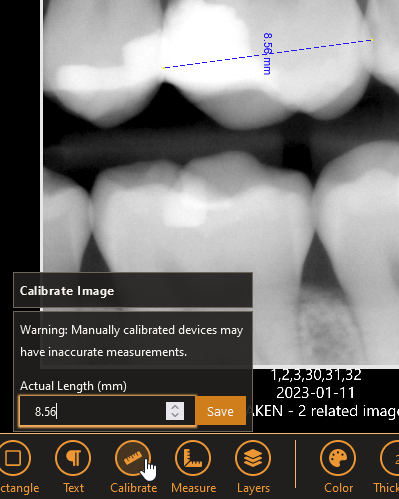
For customers with the AI overlay feature, the overlays for an entire series can be shown or hidden through a button on the left menu in the XVWeb interactive viewer. (ICR-287)
Also for customers with the AI overlay feature, a button has been added to manually request a series of images be analyzed. (AIT-1747)
For customers with XVWeb 3D, eight of the Hiossen implant models were mistakenly listed but no files exist for them. The following implant models have been removed from the list: ET3R5006S, ET3R5007S, ET3R5008S, ET3R5010S, ET3R5011S, ET3R5013S, ET3R5015S, ET3R6013S. (ICR-68)
We have improved the reset password email by making the provided website hyperlink more robust. Click the link should now open cleanly in any browser. (ICR-245)
Fixed an issue such that selecting a hidden or ghosted image will update the image in the viewer as well as the images in the list without the need to close and reopen the list. (AIT-1825)
Fixed an issue where an enhancement’s visibility in the selection list wouldn’t update correctly upon creation or deletion. (AIT-1824)
Resolved an issue where an image enhancement was inadvertently applied when changing to a hidden or ghosted image. (ICR-244)
Other stabilizations and performance improvements.
For customers with the AI overlay feature, when present, you can click the yellow exclamation triangle icon to see error information from the AI vendor for that pathology. (AIT-1765)
Fix an issue where the search fields on the XVWeb Query view might disappear when clearing a selection in a pop-up menu. (ICR-198)
Fixed an issue where some customers could not view “Retaken” images using the series Ghost icon. (ICR-236)
For customers with the AI overlay feature, XVWeb puts a yellow exclamation triangle next to the pathology results when there is an error reported from the AI vendor. (AIT-1656)
For customers with the AI overlay feature, XVWeb puts a green check mark next to the pathology results when they are ready to view. (AIT-1655)
Fixed an issue where for some customers XVWeb displays XC modality series with retakes in an unexpected layout. (ICR-194)
Added a feature to XVWeb where enhancements can be matched by device serial number in addition to the device manufacturer and model (ICR-28). The feature includes:
A pop-up list of available serial numbers per device manufacturer and model
The serial number list is not visible until a device has been selected
If the device is changed, the serial selection is reset
504 Gateway Time-out affecting some sites. (AIT-1767)Fixed an extreme case where XVWeb couldn’t show any images from a series if all images are tagged as “GHOSTED”. Now, XVWeb shall display an “X” in the Series Bar, and shall display all hidden images when the “View Ghosted” button is clicked.
Updated some cosmetic stylings for the AI overlay feature. (ICR-207, ICR-208, ICR-209, ICR-210, AIT-1516)
gender parameter in the URL would fail to find the matching patient if more than an initial letter was sent. For example “f” worked but “female” did not. The inputs are now correctly parsed. (ICR-196)This release is mainly stablization and behind-the-scene improvements.
With this change, customers with the XVWeb Capture 0.4.0 trial can acquire images for new XVWeb patients. (AIT-1273)
Removed the banner message that is shown when the browser extension needs to be updated. The extensions should be kept up-to-date by the browsers themselves, depending on your IT policies; there is no need for XVWeb to display this message. (AIT-1279)
Improved the way XVWeb displays images. When focusing on an image, XVWeb should adjust the image size so that the menus and patient information bar do not obscure the image or the text and captions shown below the image. (AIT-1260)
Series doesn’t load when expected number of images doesn’t match how many are actually loaded. (AIT-1150)
In XVWeb, CT datasets that already exist on a site should completely import when uploaded again. (AIT-1078)
Changed XVWeb Date Search To Be End-Date Inclusive. (AIT-1190)
As a download user, I want to see a better error message when my download link has expired. (AIT-1159)
Implement Authorization Code Flow with PKCE in Identity Server (AIT-1126)
A user with Admin privileges and without Edit privileges who makes an API request to edit the DICOM metadata of an image should see the response: 403 Forbidden: “Admin without Edit privilege attempted to edit.” (AIT-983)
Fixed an issue where XVWeb might apply an image enhancement even when some of the criteria didn’t match. For example, an enhancement may have specified Model and Modality, but XVWeb would only match on Model and disregard the Modality criteria. (ICR-41)
Resolved an issue where the pop-up menus for Gender and Modality would not select a value when that value is present in the URL parameter list. (ICR-55)
Fixed an issue in many text boxes where line wrapping could occur in the middle of a word. (AIT-851)
Admins can see a list of active users and invalidate any session from that list. (AIT-346)
A user can see their own sessions and invalidate any of their sessions. (AIT-347)
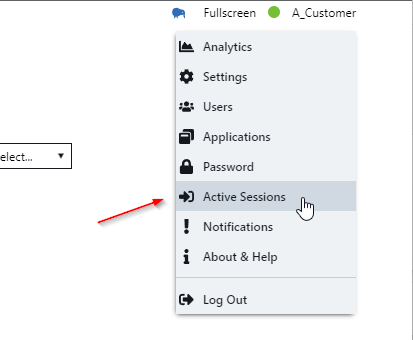
XVWeb should display a simpler, more descriptive error message for out-of-range values entered into the date of birth field. (AIT-703)
Required search fields should no longer be removable from the search field list. When a user with admin privileges sets any of the First Name, Last Name, or Date of Birth fields as required, those files should deny any attempts to be removed from a custom search view. (AIT-687)
We have removed the XVWeb DICOM URL from the Site Info panel. (AIT-689)
We improved the clarity of wording on the Search requirements panel. (AIT-758)
Simplified the error message shown when naming an enhancement with a name that already exits. (AIT-605)
Fixed an issue when creating enhancements where XVWeb wouldn’t save an unchanged “0” value. Default zero values should now be saved as 0 instead of null. (AIT-804)
Fixed an issue in the Applied Effects box when, once hidden, an effect’s parameters would remain hidden until exiting the panel or a page refresh. (AIT-805)
Some users may have encountered unexpected results setting the modality when importing images in XVWeb. Modality now should be accurately recorded in the imported images. (AIT-893)
XVWeb 2.3.22 - (Released 2021-12-22)
XVWeb 2.3.21 - (Released 2021-12-02)
XVWeb 2.3.20 - (Released 2021-11-16)
XVWeb 2.3.18 - (Released 2021-08-04)
XVWeb 2.3.17.35 - (Released 2021-07-01)
XVWeb 2.3.17 - (Released 2021-06-24)
XVWeb 2.3.16 - (Released 2021-04-15)
XVWeb 2.3.12 - (Released 2021-03-18)
XVWeb 2.3.8.10 - (Released 2021-02-18)
XVWeb 2.3.4.6 - (Released 2021-01-21)